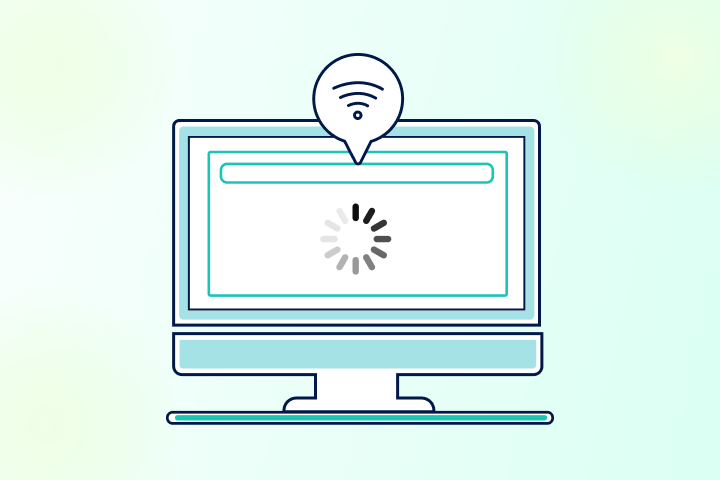A slow internet connection can be frustrating, especially when you’re trying to work, stream videos, or play online games. If your Wi-Fi keeps buffering or downloads take forever, don’t worry—there are several easy fixes to speed up your internet at home.
In this guide, we’ll explore why your internet is slow and how to fix it with simple troubleshooting steps. Let’s get started! 🚀
Before trying to fix your slow internet, test your current speed:
- Visit Speedtest.net or Fast.com.
- Run a speed test and compare it with your internet plan.
- If your speed is much lower than what you’re paying for, follow the steps below.
✔ Unplug your router and modem from the power outlet.
✔ Wait 30 seconds to 1 minute, then plug them back in.
✔ Let the devices reboot and check your internet speed again.
🔹 Why this works? Restarting clears temporary glitches and refreshes your connection to your ISP.
If your Wi-Fi is slow or keeps dropping, try these tips:
✔ Place the router in the center of your home for even coverage.
✔ Keep it away from walls, metal objects, and appliances like microwaves.
✔ Position antennas vertically for a better signal range.
🔹 Why this works? Physical obstructions and electronic interference can weaken Wi-Fi signals.
✔ Too many connected devices slow down your Wi-Fi.
✔ Check your router’s settings for connected devices and remove unnecessary ones.
✔ Use Ethernet cables for devices like gaming consoles or smart TVs to reduce Wi-Fi load.
🔹 Why this works? Less congestion means faster speeds for essential devices.
✔ Log into your router’s admin panel (check the router’s manual for the IP address).
✔ Look for a Firmware Update option and install any available updates.
🔹 Why this works? Updates improve performance, security, and bug fixes.
✔ Most routers operate on 2.4GHz and 5GHz bands.
✔ 2.4GHz covers a longer distance but is slower.
✔ 5GHz is faster but has a shorter range.
- Open your router’s admin settings.
- Switch to the 5GHz band for faster speeds.
- Change the Wi-Fi channel to a less crowded one (like channels 1, 6, or 11).
🔹 Why this works? Too many devices on the same channel cause interference.
✔ Wi-Fi is convenient, but Ethernet is faster & more stable.
✔ Connect your PC, gaming console, or smart TV directly via Ethernet cable.
🔹 Why this works? Wired connections avoid signal interference and provide full speed.
✔ Close apps like Netflix, YouTube, torrents, and cloud backups if you’re not using them.
✔ Disable auto-updates for software and Windows updates.
✔ Use Quality of Service (QoS) settings in your router to prioritize important traffic.
🔹 Why this works? Too many background downloads slow down browsing and streaming.
✔ If your plan offers slow speeds (10-25 Mbps), upgrade to at least 50-100 Mbps.
✔ Contact your ISP to check if fiber or higher-speed plans are available in your area.
🔹 Why this works? Higher speeds mean better streaming, gaming, and downloads.
✔ If your router is older than 3-5 years, consider upgrading to a Wi-Fi 6 or Wi-Fi 6E router.
✔ If you’re renting a modem from your ISP, buy your own modem+router combo to save money.
🔹 Why this works? Newer routers offer better speeds, more range, and improved security.
✔ If your home is big, Wi-Fi signals may not reach every corner.
✔ Use a Wi-Fi extender or a mesh Wi-Fi system for better coverage.
🔹 Why this works? Extenders eliminate dead zones and improve connection stability.
If your internet is slow, follow these 10 easy steps to improve your connection. Start by checking your speed, restarting your router, and removing unnecessary devices. If the problem continues, consider upgrading your internet plan or router.
👉 Did these tips help? Let us know in the comments! 🎯