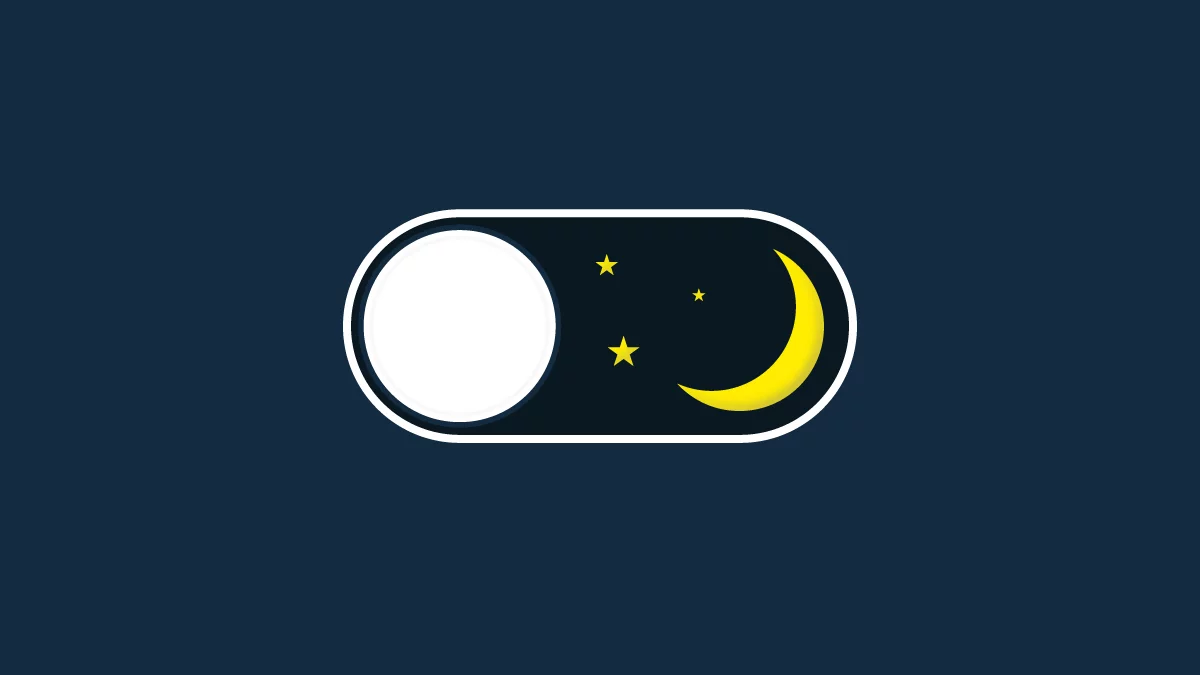Dark Mode is more than just an aesthetic choice—it helps reduce eye strain, saves battery life on OLED screens, and makes nighttime browsing easier. Whether you’re using a phone, tablet, laptop, or desktop, here’s a simple guide to turning on Dark Mode across all your devices.
- Click the Start Menu and open Settings (
Win + I). - Go to Personalization > Colors.
- Under Choose your color, select Dark—your apps and system UI will instantly switch to Dark Mode.
💡 Bonus Tip: You can also set it to “Custom” to keep some elements light while darkening others.
- Click the Apple menu (
) in the top-left corner and select System Settings. - Navigate to Appearance.
- Choose Dark to instantly switch to Dark Mode.
💡 Bonus Tip: Set it to Auto to switch between Light and Dark Mode based on the time of day.
- Open Settings > Display.
- Tap on Dark theme and enable it.
- Some devices allow scheduling Dark Mode—find this under Dark theme schedule to automate the switch.
💡 Bonus Tip: Most apps (like Chrome, Instagram, and WhatsApp) follow system settings, but you can enable Dark Mode individually within each app’s settings.
- Open Settings > Display & Brightness.
- Select Dark to enable Dark Mode instantly.
- Toggle Automatic to switch based on sunrise/sunset or a custom schedule.
💡 Bonus Tip: If you use an OLED iPhone (like iPhone 14 or later), Dark Mode can help save battery life!
Most modern browsers follow your system’s Dark Mode, but you can also enable it manually:
- Google Chrome: Type
chrome://flags/#enable-force-darkin the address bar and enable “Force Dark Mode.” - Microsoft Edge: Go to
Settings>Appearanceand select Dark Mode. - Firefox: Open
Settings>General>Website appearanceand choose Dark Mode. - Safari: It follows your Mac’s system theme automatically.
- Android TV & Google TV: Go to
Settings>Device Preferences>Display>Themeand select Dark. - Apple TV: Open
Settings>General>Appearanceand choose Dark. - Amazon Fire TV Stick: Not all Fire TV devices support Dark Mode, but some apps (like YouTube and Prime Video) have a built-in dark theme.
Dark Mode isn’t just a trend—it’s a game-changer for reducing eye strain and saving battery life. Whether you’re working, browsing, or just scrolling through social media at night, switching to Dark Mode can make your experience more comfortable.
👉 Have you enabled Dark Mode on all your devices? Let us know in the comments!
Would you like me to add anything else, like screenshots or app-specific guides? 😊