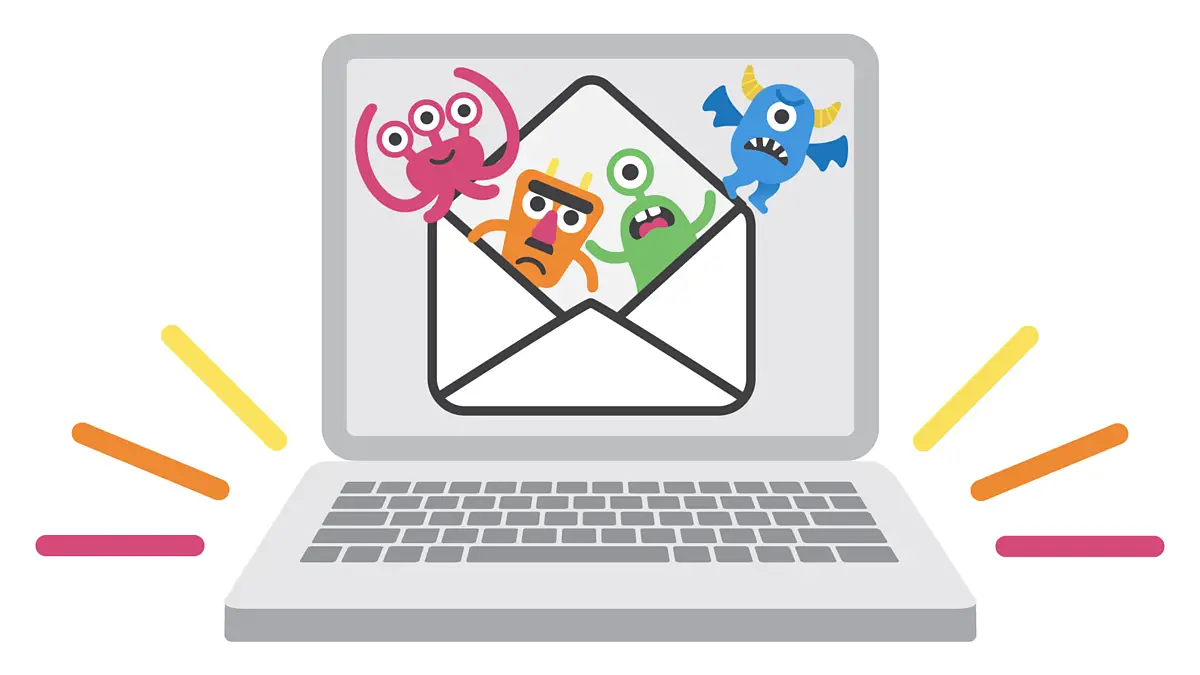Cyber threats are evolving, and viruses, malware, and ransomware are more dangerous than ever. A single click on a malicious link can expose your personal data, banking details, and sensitive files to hackers.
To keep your computer safe in 2025, follow these best security practices to protect your system from viruses and malware. 🚀
Having good antivirus software is your first line of defense against viruses and malware.
✔ Use Windows Defender (built-in) for basic protection.
✔ For stronger security, install Bitdefender, Norton, Kaspersky, or Avast.
✔ Keep your antivirus updated to detect the latest threats.
🛠 Best for: Detecting and removing viruses before they harm your system.
Cybercriminals exploit vulnerabilities in outdated software to install malware.
✔ Enable automatic updates for Windows/macOS.
✔ Regularly update browsers, Adobe Reader, Java, and other essential software.
✔ Use Patch My PC to automate software updates.
🛠 Best for: Fixing security loopholes before hackers can exploit them.
Pirated software often comes with hidden malware, ransomware, or keyloggers.
✔ Download apps only from official websites & trusted sources.
✔ Avoid using cracked games, software, or key generators.
✔ Use Microsoft Store, Apple App Store, or verified sources for downloads.
🛠 Best for: Preventing malware disguised as “free” software.
Hackers use phishing emails to trick users into clicking harmful links or downloading malware.
✔ Never open attachments from unknown senders.
✔ Hover over links to check the real URL before clicking.
✔ Use email security filters to block phishing emails.
🛠 Best for: Avoiding email-based virus attacks and scams.
A firewall blocks unauthorized access to your computer and network.
✔ Keep Windows Firewall or macOS Firewall enabled.
✔ If using public Wi-Fi, turn on network protection in settings.
✔ Use a hardware firewall (like a router firewall) for added security.
🛠 Best for: Blocking hackers from remotely accessing your PC.
Weak passwords are easy targets for hackers.
✔ Use 12+ character passwords with a mix of uppercase, lowercase, numbers, and symbols.
✔ Avoid using the same password for multiple accounts.
✔ Use a password manager like Bitwarden, LastPass, or 1Password to store and generate strong passwords.
🛠 Best for: Preventing unauthorized access to your accounts.
Infected USB drives can spread viruses instantly when plugged in.
✔ Always scan USB drives before opening them.
✔ Disable AutoRun to prevent automatic malware execution.
✔ Use trusted USB devices only and avoid unknown flash drives.
🛠 Best for: Preventing malware from spreading through external storage.
Malicious websites can install malware or steal your data without your knowledge.
✔ Use Google Chrome, Mozilla Firefox, or Microsoft Edge with security extensions.
✔ Enable Safe Browsing Mode in browser settings.
✔ Install ad-blockers like uBlock Origin to prevent malicious ads.
🛠 Best for: Blocking harmful websites and phishing attacks.
If malware or ransomware locks or deletes your files, backups can save you.
✔ Use Google Drive, OneDrive, Dropbox, or an external hard drive for backups.
✔ Set up automatic backups at least once a week.
✔ Use Windows Backup & Restore or Time Machine (Mac).
🛠 Best for: Recovering lost data after a virus attack.
Even if a hacker gets your password, 2FA adds an extra security layer.
✔ Enable 2FA on email, banking, and social media accounts.
✔ Use authenticator apps (Google Authenticator, Authy) instead of SMS-based 2FA.
✔ Never share one-time passwords (OTPs) with anyone.
🛠 Best for: Preventing unauthorized logins even if your password is stolen.
✅ Disable Remote Desktop Access (to prevent remote hacking).
✅ Turn Off Unused Network Sharing Features (like Bluetooth & file sharing).
✅ Use a VPN when connecting to public Wi-Fi.
✅ Enable BitLocker (Windows) or FileVault (Mac) to encrypt sensitive data.
Cyber threats are getting smarter, but by following these best security tips, you can protect your computer from viruses, malware, and hackers. 🚀
✅ Install trusted antivirus & enable firewall
✅ Avoid pirated software & phishing emails
✅ Use strong passwords & enable 2FA
✅ Backup important data regularly
✅ Use a secure browser & VPN for extra protection
Stay safe online! 🔒💻
📢 Which security tip do you follow the most? Let us know in the comments! 😊