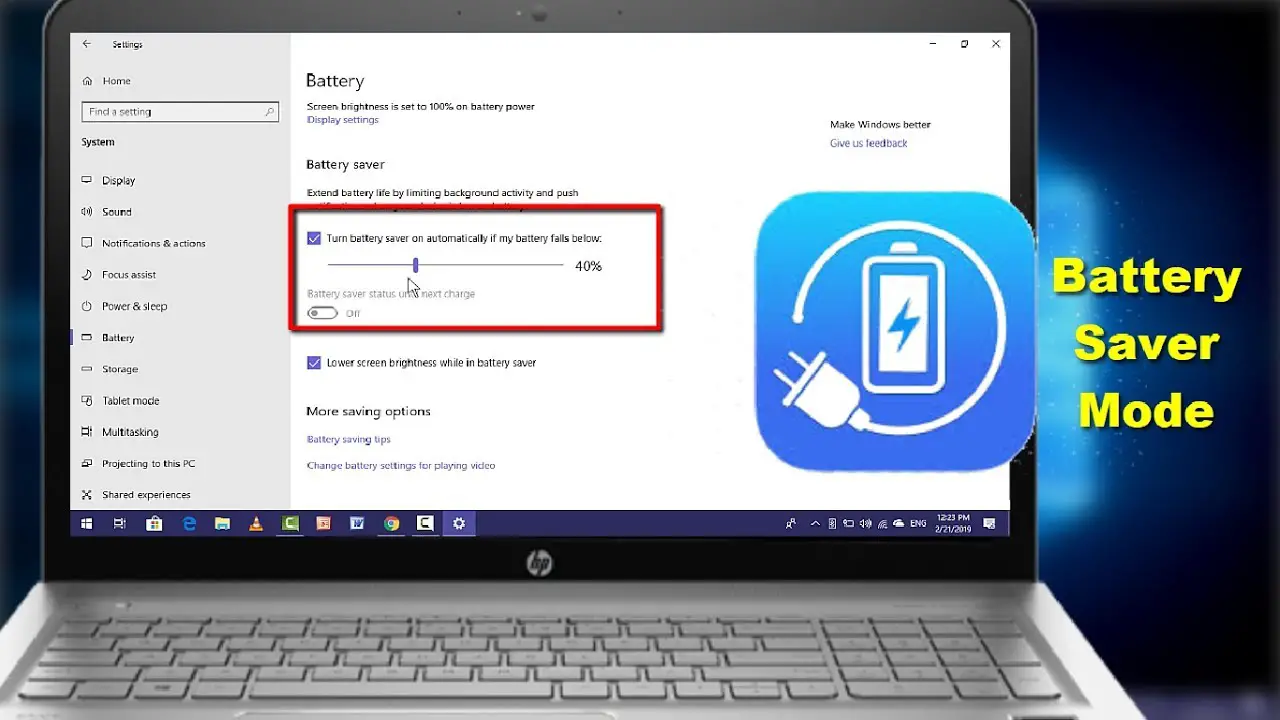In today’s digital world, laptops are essential for work, study, and entertainment. However, one common issue most users face is short battery life. If your laptop battery drains too fast, don’t worry! With a few simple tweaks, you can significantly extend its battery life and get the most out of your device.
Here are the best ways to increase laptop battery life and keep it running longer! 🚀
One of the biggest power-consuming factors in a laptop is the display brightness. Reducing it can instantly extend battery life.
✔ Lower the brightness to 50% or less when working indoors.
✔ Use adaptive brightness (if available) to adjust automatically.
✔ On Windows, go to Settings → System → Display and reduce brightness.
✔ On macOS, go to System Preferences → Displays and adjust brightness.
🔋 Battery Savings: Up to 30% more battery life!
Most laptops come with a built-in Battery Saver mode, which reduces background processes and improves battery life.
✔ Windows: Go to Settings → System → Power & Battery → Turn on Battery Saver.
✔ Mac: Go to System Preferences → Battery → Enable Low Power Mode.
🔋 Battery Savings: Can add 1-2 extra hours of usage.
Many apps run in the background, consuming battery power.
✔ Check and close unnecessary apps using Task Manager (Windows) or Activity Monitor (Mac).
✔ Disable startup apps that you don’t use frequently.
🔋 Battery Savings: Reduces CPU load and increases battery efficiency.
Wireless features like Wi-Fi & Bluetooth drain battery life, even when not in use.
✔ Turn off Wi-Fi & Bluetooth when not needed.
✔ Use Airplane Mode if working offline.
🔋 Battery Savings: Up to 10-20% more battery life!
Background syncing of Google Drive, OneDrive, Dropbox, and Email can drain your battery.
✔ Pause or limit auto-syncing when on battery power.
✔ Manually sync only when needed.
🔋 Battery Savings: Reduces unnecessary CPU & network usage.
Overheating reduces battery life and performance. Keep your laptop cool by:
✔ Using a cooling pad or working on a flat surface.
✔ Cleaning dust from air vents & fans regularly.
✔ Avoiding direct sunlight or hot environments.
🔋 Battery Savings: Prevents battery degradation over time.
Keyboard backlighting and visual effects consume extra power.
✔ Turn off keyboard backlight when not needed.
✔ Disable animations & transparency effects in settings.
🔋 Battery Savings: Increases battery life by 10-15%.
Google Chrome is a heavy browser that consumes a lot of RAM and battery power.
✔ Use Microsoft Edge, Firefox, or Opera for better battery performance.
✔ If using Chrome, install The Great Suspender extension to suspend unused tabs.
🔋 Battery Savings: Up to 20% longer battery life with lightweight browsers.
Outdated software and drivers can cause battery drain due to inefficient power management.
✔ Always keep your operating system, drivers, and BIOS updated.
✔ Enable automatic updates for performance improvements.
🔋 Battery Savings: Helps optimize power usage & performance.
✔ Sleep mode keeps RAM active, using battery power.
✔ Hibernate mode saves the session and shuts down, consuming no power.
✔ On Windows, go to Control Panel → Power Options → Choose What the Power Buttons Do → Enable Hibernate.
🔋 Battery Savings: Helps when leaving the laptop idle for long periods.
✔ Avoid deep discharges (don’t let the battery drop to 0%).
✔ Keep your battery between 20-80% for long-term health.
✔ Don’t keep your laptop plugged in all the time – overcharging reduces battery lifespan.
🔋 Battery Savings: Extends battery life for 2-3 years longer!
By following these simple tips, you can increase your laptop’s battery life, work longer without charging, and ensure your battery lasts for years!
💡 Quick Summary:
✅ Lower brightness & enable Battery Saver mode
✅ Close background apps & turn off Bluetooth/Wi-Fi
✅ Use Hibernate instead of Sleep Mode
✅ Keep your laptop cool & avoid heavy browsers
✅ Follow proper charging habits
📢 Which tip worked best for you? Let us know in the comments! 😊